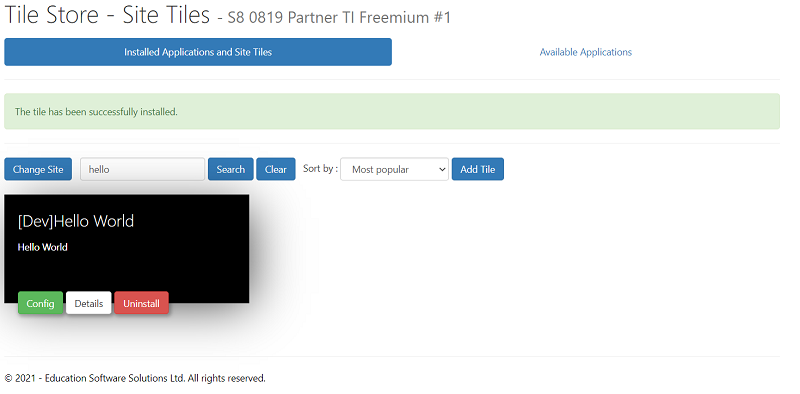Web - SIMS ID - Build your Tile / Application
Scenario
You have just joined the Technical Integrator Programme and have received your SIMS ID Login. You have followed through the password recovery steps and are ready to create your own 'Hello World' Tile / application.
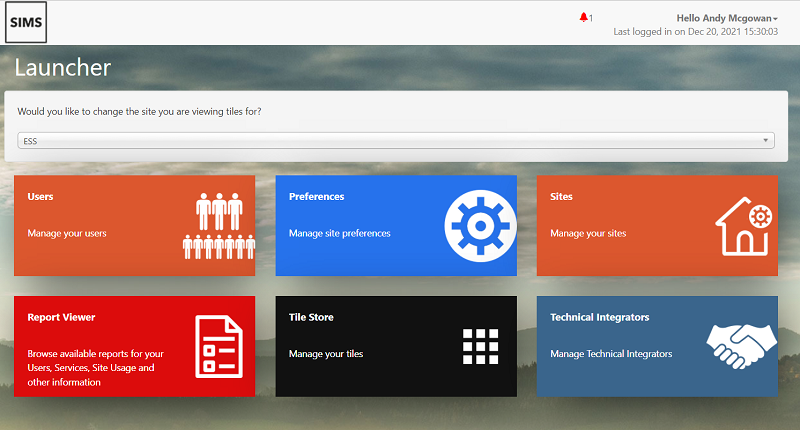
You may have fewer tiles but the key one for now is the Technical Integrators Tile. If this is missing, please contact ESS-PartnerSupport@parentpay.com.
Choose Technical Integrator
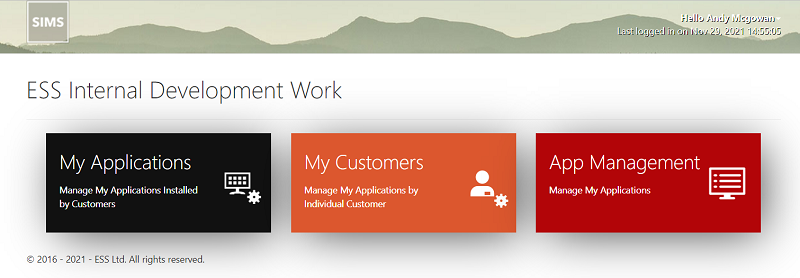
Click on App Management to begin the Tile creation.
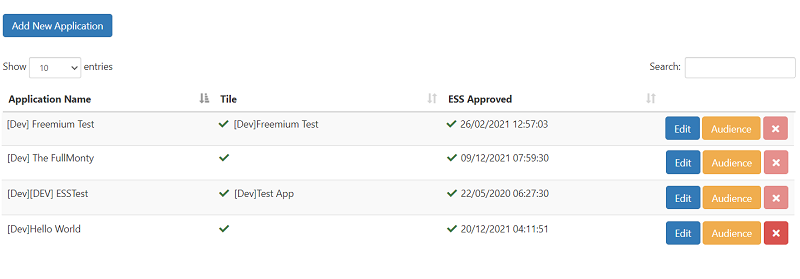
Click Add
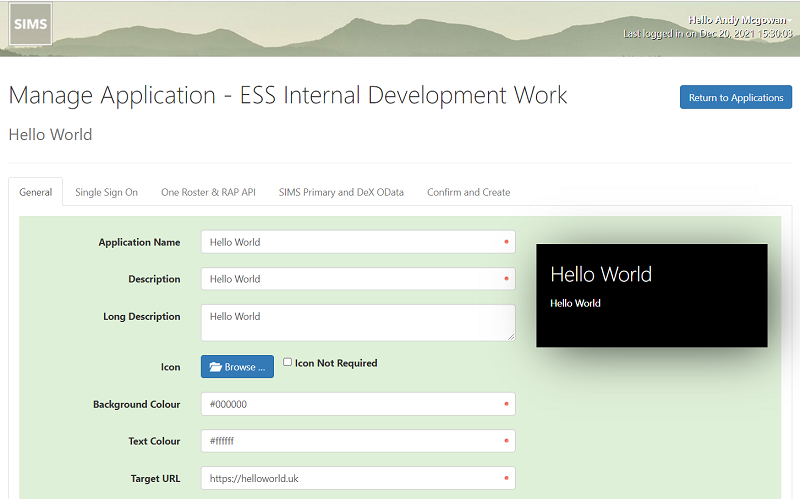
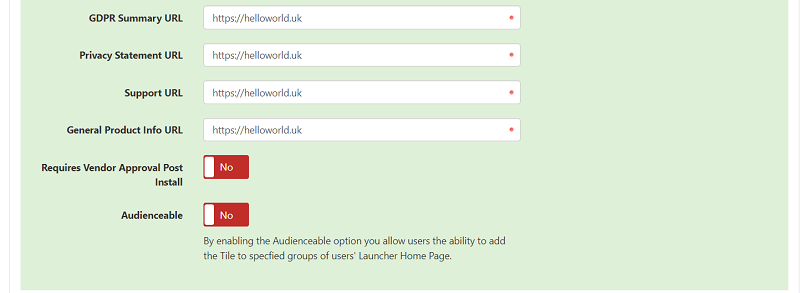
You will either need to supply a 120x120 icon or keep checking the 'No Icon' each time that it is edited.
Press Next
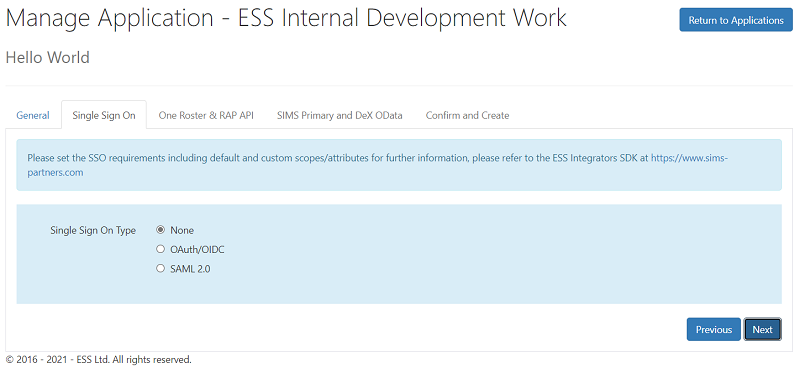
Our Hello world does not need SSO.
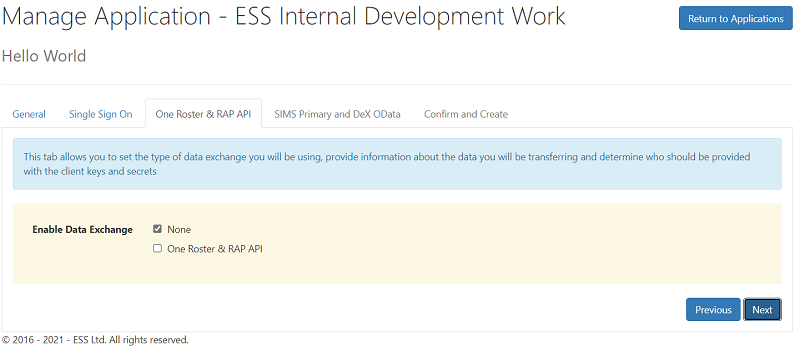
One Roster may be useful along side other API calls because it currently offers academic classes which the OData APIs are yet to offer. Press Next.
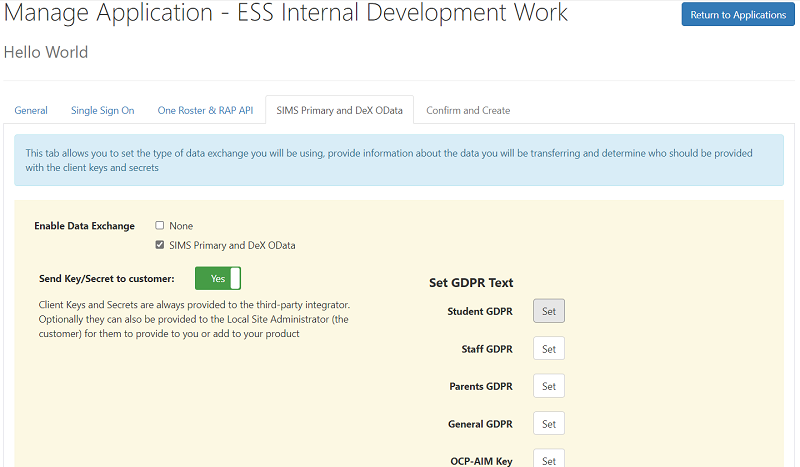
This page is within SIMS ID but is not currently of use to technical integrators. Please leave the top option at 'None' and press next.
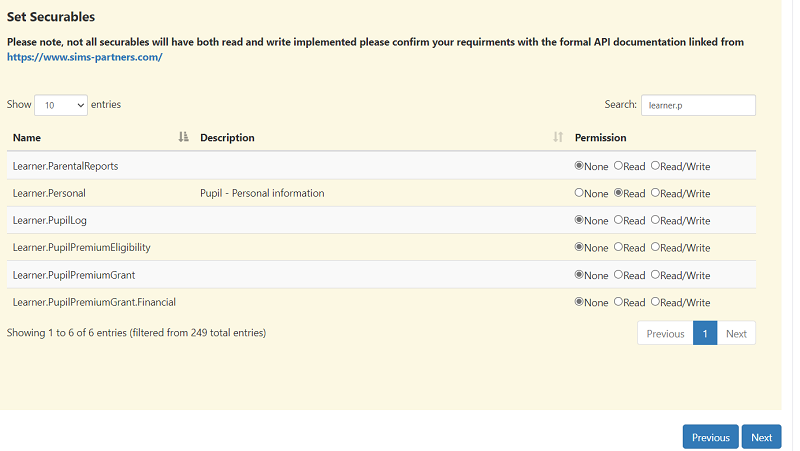
This page is within SIMS ID but is not currently of use to technical integrators.
Final Page
Applications must be approved by ESS and Development applications are linked to the id of the test schools to avoid cluttering up the Tile Store with debris.
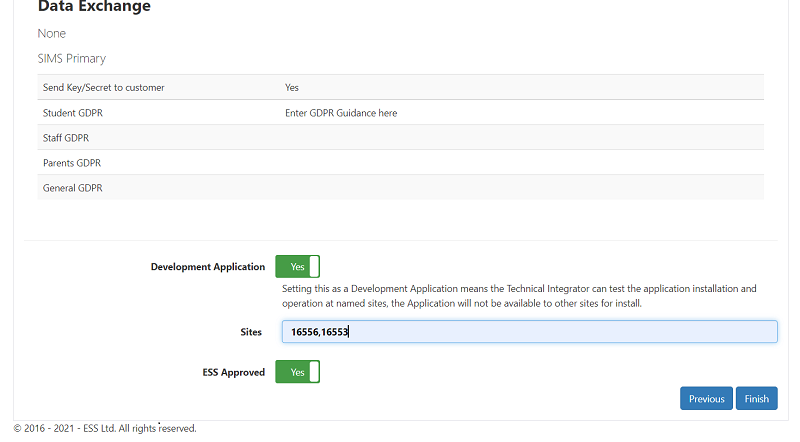
Once approved (Only ESS staff can approve) then the application is available in the tile store under available applications.
School End
The school needs to choose 'Tile Store' and then available applications.
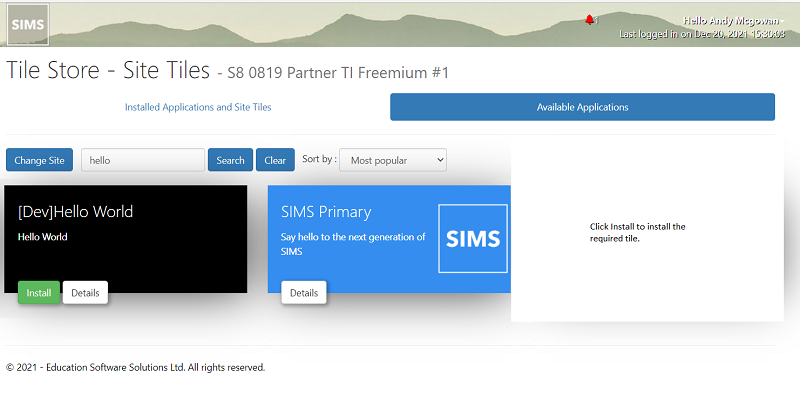
Clicking Install will:
- Prompt a GDPR agreement.
- Install the tile for the school.
- Grant the appropriate rights to a service account.
- Enable the use of that application for the school.
Be aware that the school also has an uninstall button!