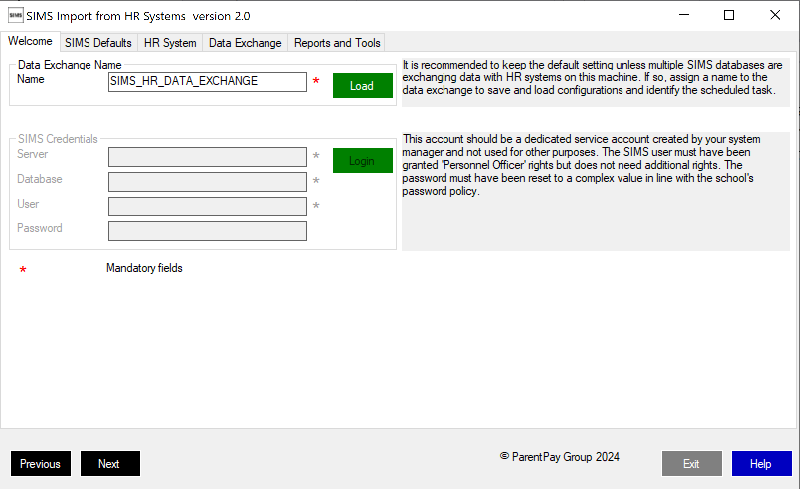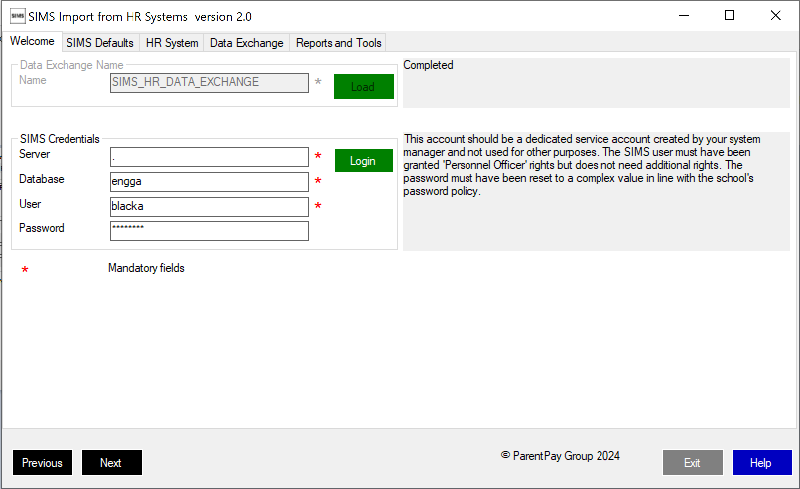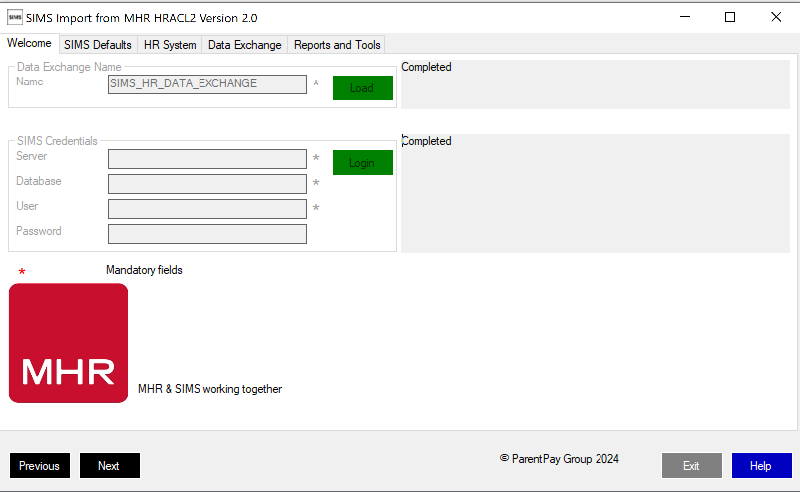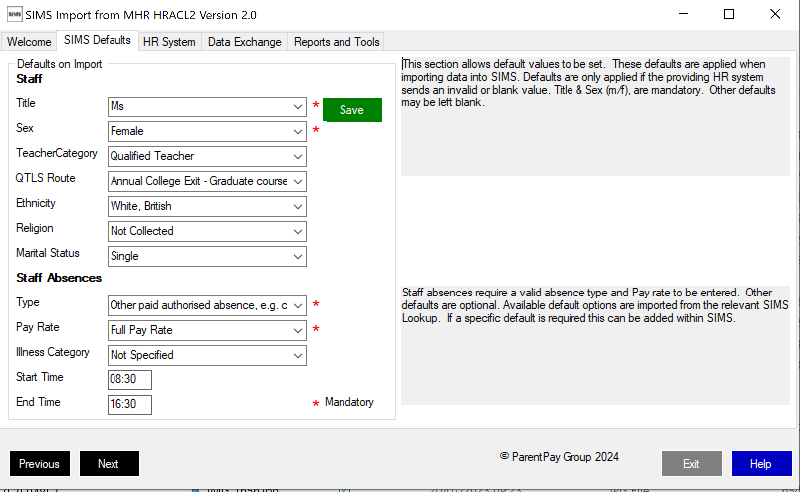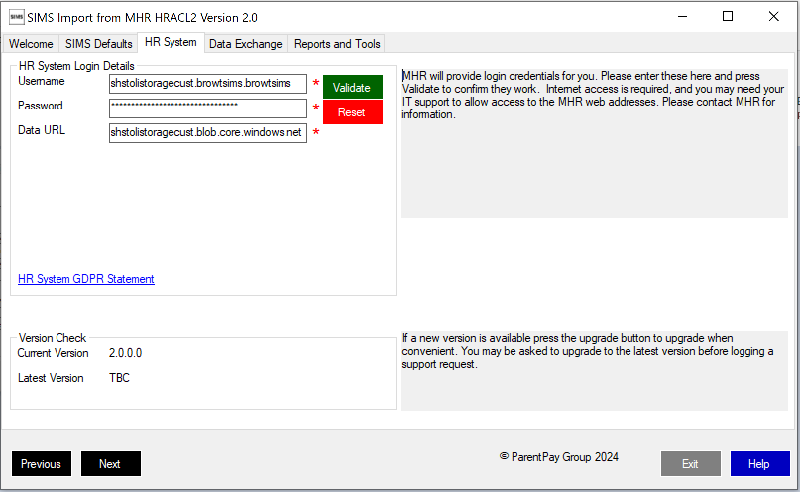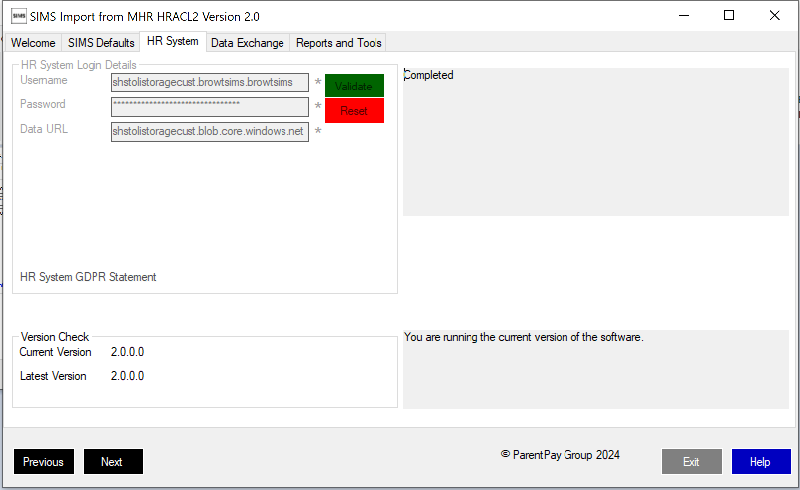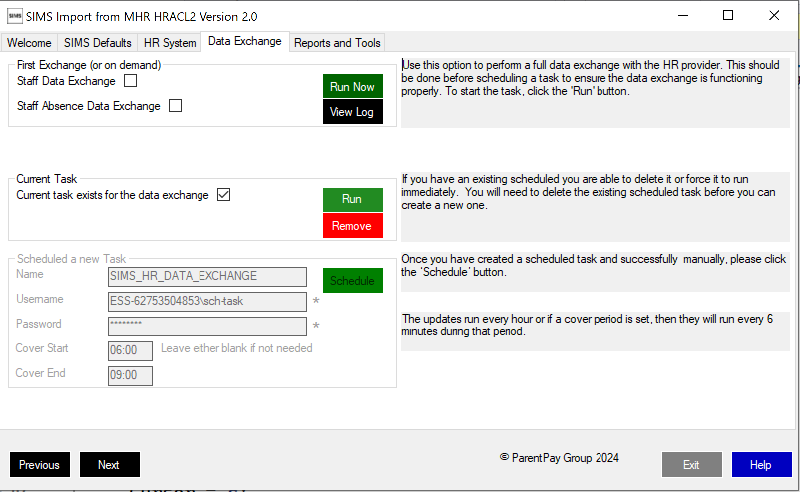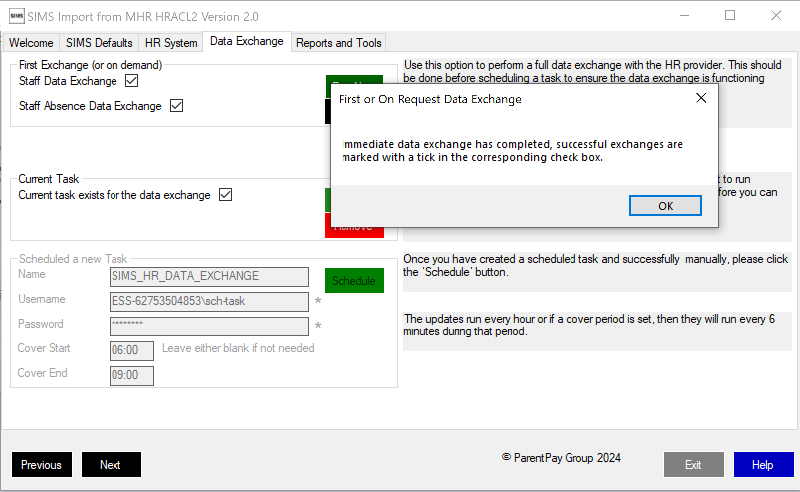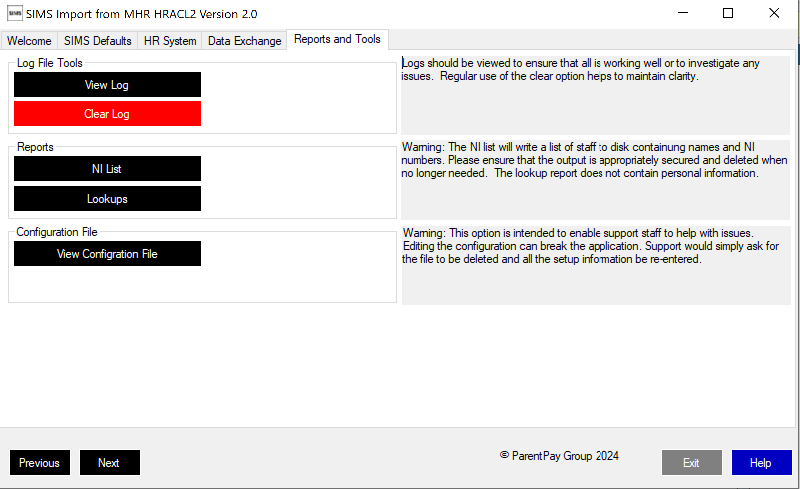MHR HRACL2 Help
Updated: 29/08/2024
Pre-Requisites
Before exchanging any data between MHR and SIMS, it is essential that the prerequisites below are met.
See here for the list of prerequisites
Data Exchanged
See here.
Installing the application
TBC - Click here to download the latest version. Unzip the file and run setup.exe
Using the application
The application is in the form of a Wizard
Configuration and SIMS Login
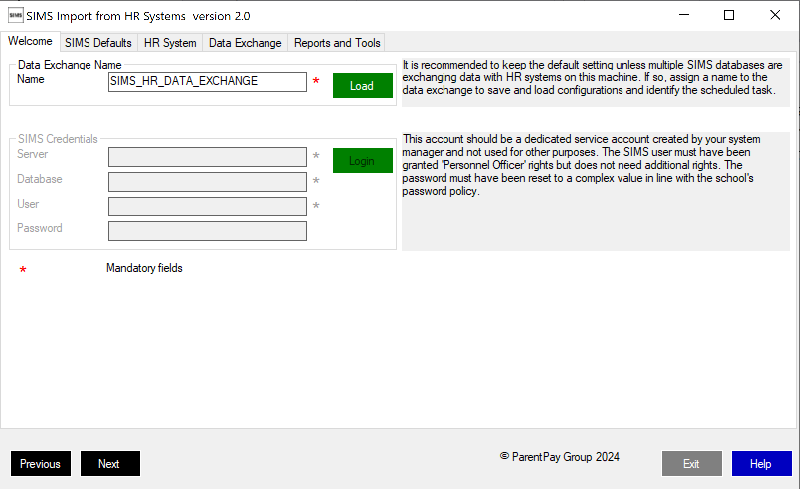
Select a configuration file
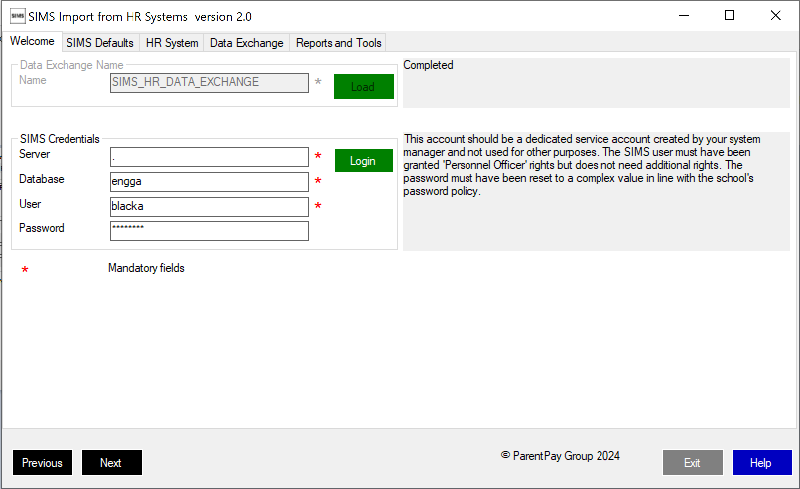
Provide SIMS credentials and log in to SIMS
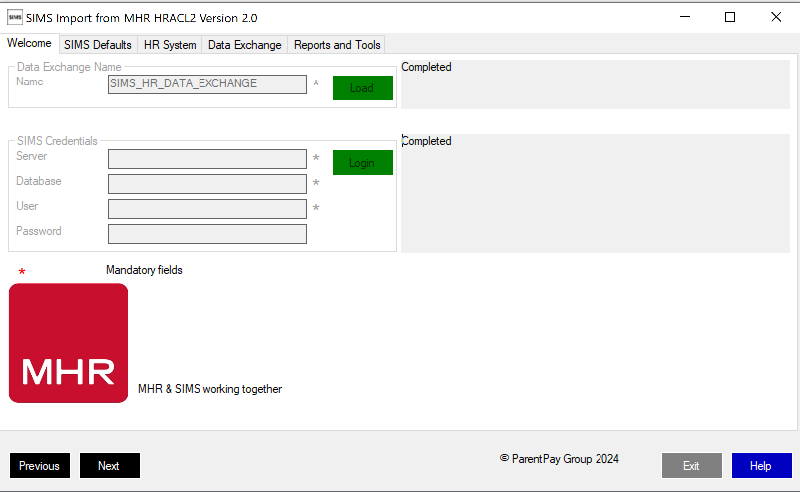
The application will then confirm that it is set up for MHR by showing the red MHR logo.
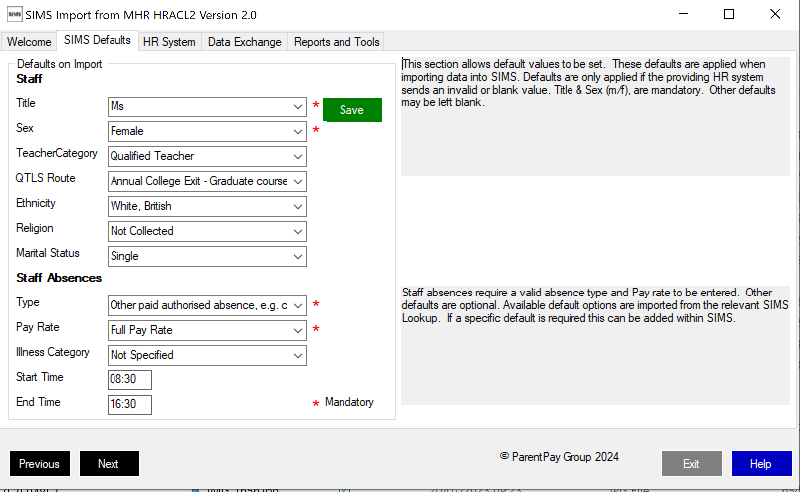
Setting Defaults for imports
Defaults are set to significantly increase the success of the data exchange. One of the key reasons for the data exchange is for cover and the most common fault in the data exchanges is the lack of a matching absence type. Anecdotally, it is common for HR Managers to add new absences types as new scenarios arise and that there is often a significant delay before these are added to SIMS. Defaults allow the absence to be brought in and covered even if the new absence type has yet to make it in to SIMS.
- Staff
- Title *
- Sex *
- Teacher Category
- QTLS Route
- Ethnicity
- Religion
- Marital Status
- Absences
- Absence Type *
- Absence Pay Rate *
- Illness category
- Default start time for absences
- Default end time for absences
Login to MHR
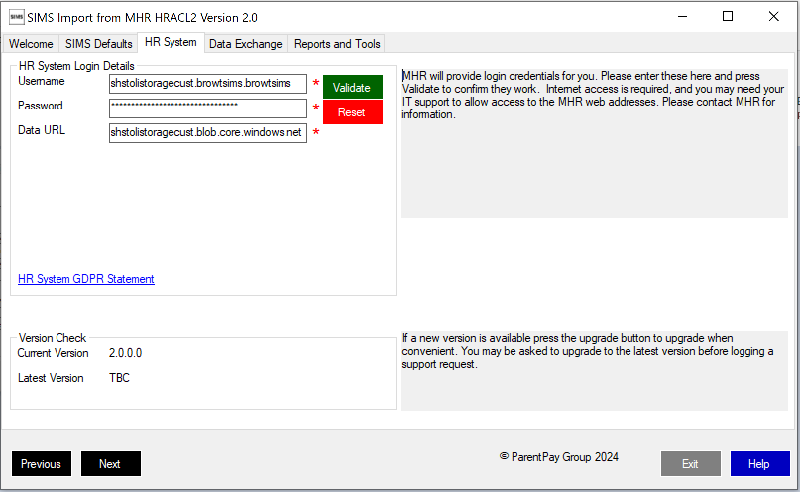
Validate
- Needs MHR credentials
- Needs MHR URL
- Validate confirms that these are correct and download the expected version number of the application.
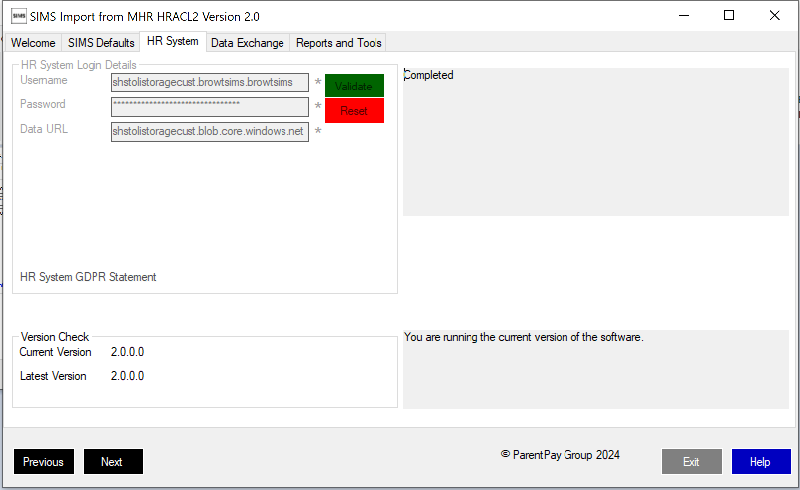
If the expected version does not match then a button will appear to enable you to download the latest version.
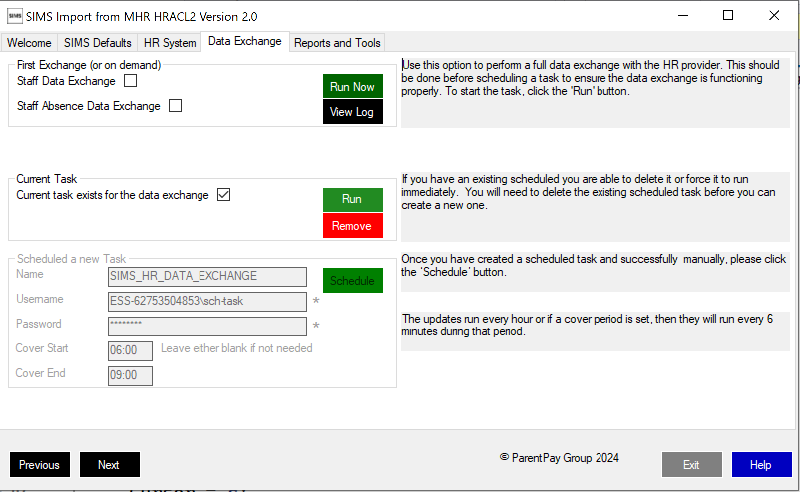
Test and Scheduled Tasks
- First Exchange
- Attempts a full staff update from MHR
- Attempts a full absence update from MHR
- NB: It can be used many times.
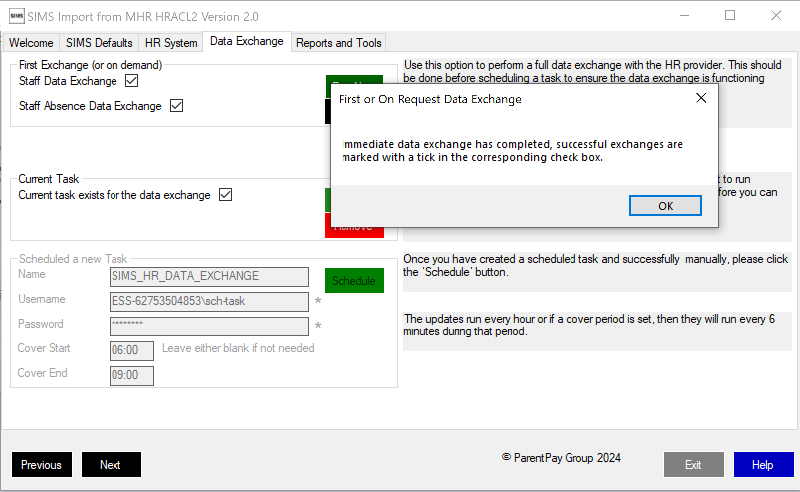
- Task
- This is enabled if a scheduled task is set
- A task run be requested
- The task can be removed.
- Scheduled task set up
- If there is no task set up, this will allow the user to:
- Enter scheduled task user's credentials
- Set a Cover window
- Schedule the task
Tools and reports
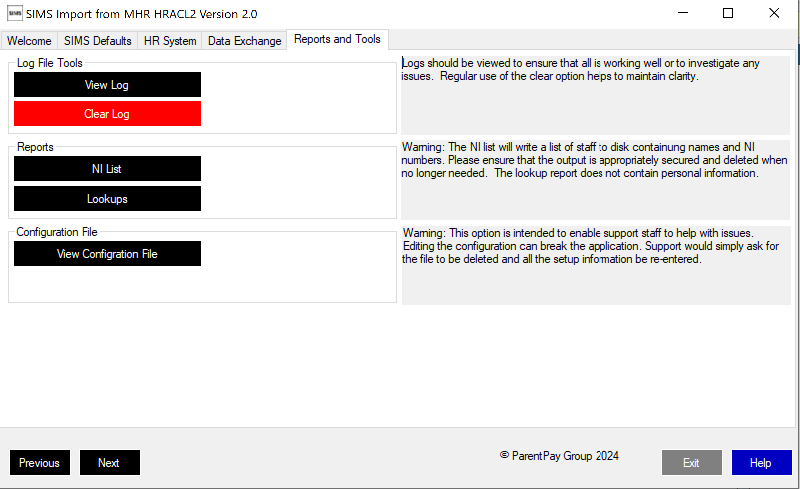
- View Log
- Essential to check that things are working
- Clear log - deletes the log file.
- Reports
- Staff NI numbers
- Absence record lookups
View Configuration
Warning - this file should only be changed based on guidance from your support team.
Maintenance / Trouble Shooting
- Check the pre-requisites.
- Install a new copy of the application.
- View the log file.
- Look for 'Error'
- Run the UI version and check that all is still working.
- Reschedule the task.
- Contact your SIMS / MHR support unit for further help.