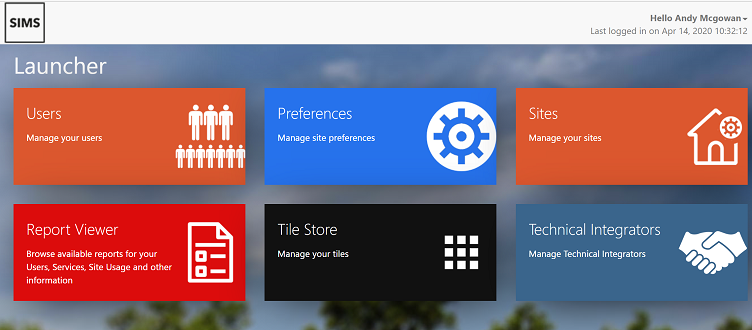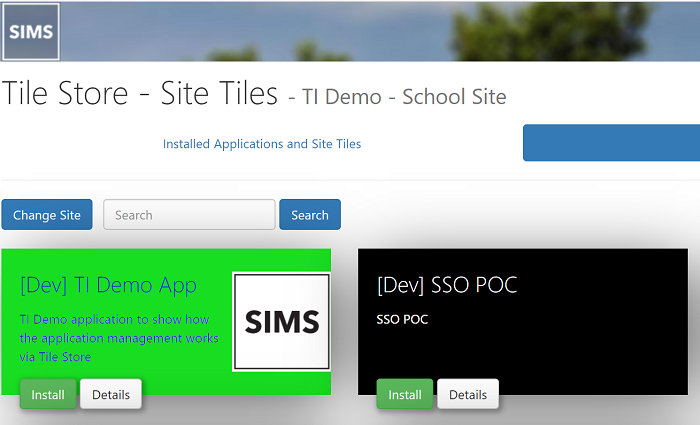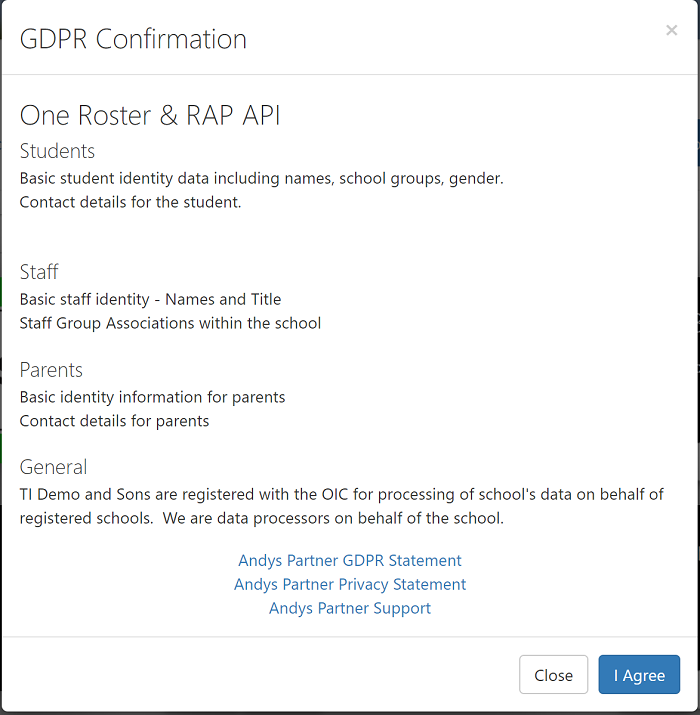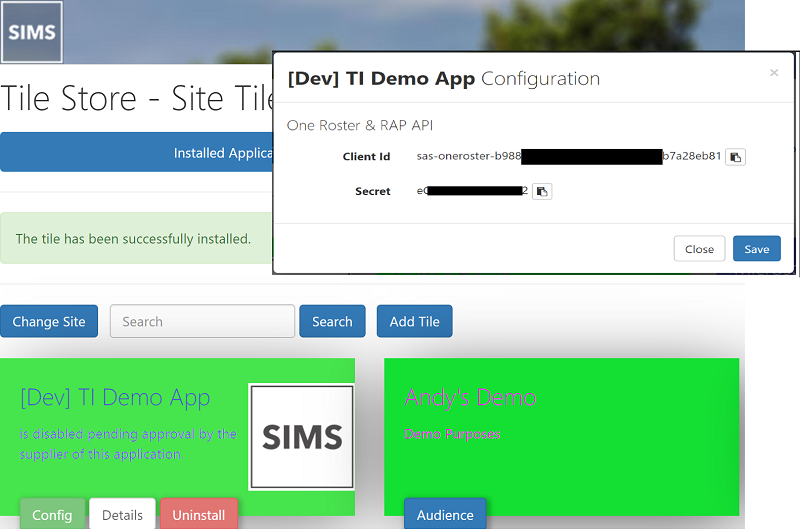SIMS ID - Choosing a TI Application
Background
This is a continuation of the process of creating a TI and an application for the TI. Once an application has been created for test purposes, the TI needs to log in to their sandbox SIMS ID and select the application that they have just created. This takes them through the adoption process and finally allows client id and client secrets to be harvested. Depending on the mode, the school can see their credentials (or not) but the TI can always see the credentials. Each school will normally have discrete credentials.
Tile Store
Logged in as someone with access to the school / test school the tile store icon will be shown.
Some of the above menu options e.g. Technical Integrators will not be shown. Click on Tile Store.
A customer selector may or may not be shown.
Pick the customer required (The school).
To the right of the 'Installed Applications and Site Tiles, the darker blue bar offers 'Available Applications'. Click on this to see what applications are available as shown above. Click Install and a GDPR confirmation will be shown as defined when the application was created.
Press I Agree and it will be set up for the school and access granted as requested in the application configuration.
Click back to installed tiles and the new tile will be shown
Click on Config and the ID and secret can be accessed by the school. This is particularly useful for on premised applications.
Once this is set up, Data should be available to flow.